ArcGIS Pro 3.1 is a powerful GIS application offering advanced tools for spatial analysis, data visualization, and mapping. It integrates seamlessly with ArcGIS Online, enabling efficient workflows for professionals in various fields such as urban planning, environmental management, and emergency response.
1.1 Basic Concepts of GIS and ArcGIS Pro
GIS stands for Geographic Information System, a framework for capturing, storing, analyzing, and displaying geographically referenced data. ArcGIS Pro is Esri’s premier desktop application for GIS, offering tools for mapping, spatial analysis, and data management. It supports 2D and 3D visualization, enabling users to explore and understand geographic data effectively.
1.2 New Features in ArcGIS Pro 3.1
ArcGIS Pro 3.1 introduces enhanced geoprocessing tools, improved spatial analysis capabilities, and streamlined integration with ArcGIS Online. New features include advanced data visualization options, improved performance for large datasets, and expanded support for 3D mapping. These updates empower users to perform complex GIS tasks more efficiently and effectively.
System Requirements and Installation
ArcGIS Pro 3.1 requires specific hardware and software specifications to ensure optimal performance. Detailed system requirements and step-by-step installation instructions are provided to guide users through the setup process.
2.1 Hardware and Software Requirements
ArcGIS Pro 3.1 requires a 64-bit operating system, with minimum specifications including a multi-core processor, 8 GB RAM, and 10 GB of disk space. A modern graphics card is recommended for optimal performance. The software is compatible with Windows 10 and 11, ensuring a smooth installation and operation. Meeting these requirements ensures efficient functionality and usability of the GIS application.
2.2 Installation Steps for ArcGIS Pro 3.1
Download ArcGIS Pro 3.1 from the official Esri portal or through ArcGIS Online. Run the setup file and follow the installation wizard. Accept the license agreement, select components to install, and choose a destination folder. The process includes installing prerequisites and completing registration. Post-installation, access tutorials and exercises like “Exercise 1 Map Views and Layouts” to get started with the application.
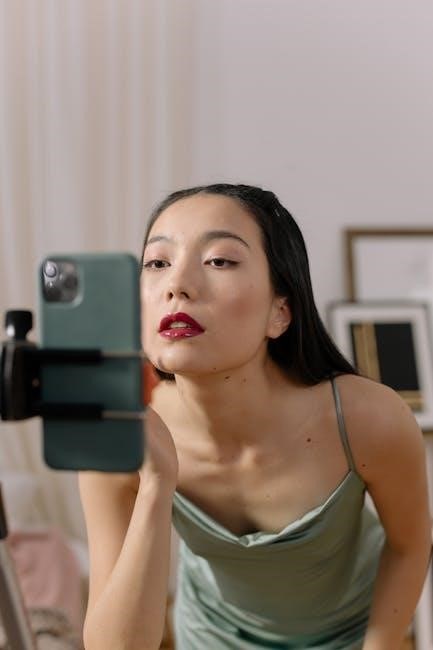
Understanding the ArcGIS Pro Interface
ArcGIS Pro 3.1 features an intuitive interface with ribbons, tabs, and panels, streamlining GIS workflows. Customize the workspace to enhance productivity and efficiency for spatial tasks.
3.1 Navigating the Ribbon and Tabs
The ribbon in ArcGIS Pro 3.1 is organized into tabs, each containing specific tools and commands. Users can navigate through tabs like Map, Layout, and Analyze to access functionalities for mapping, design, and spatial analysis; Contextual tabs appear based on selected elements, providing relevant tools for efficient workflow management.
3.2 Customizing the Workspace
ArcGIS Pro 3.1 allows users to tailor their workspace by adding or removing panels, docking windows, and resetting the layout. This customization enhances productivity by organizing tools and features according to individual workflows. Users can also save their preferred layout for quick access, ensuring a personalized and efficient working environment.
Working with Map Views and Layouts
ArcGIS Pro 3.1 offers robust tools for creating and managing map views and layouts, enabling users to design and present spatial data effectively and professionally.
4.1 Creating and Configuring Map Views
Creating and configuring map views in ArcGIS Pro 3.1 involves adding data, adjusting symbology, and setting the scale or extent. Use the ribbon’s “Map” tab to customize layer properties, change the basemap, or add reference layers. Configure projections and ensure the map is visually appealing for effective communication.
4.2 Designing Layouts for Presentations
Designing layouts in ArcGIS Pro 3.1 involves arranging maps, legends, and other elements for professional presentations. Use the Insert tab to add text, images, or charts. Customize fonts, colors, and alignment for clarity. Experiment with grid and snap tools to ensure proper alignment. Export layouts as PDF or PNG for sharing or printing, ensuring your final product is visually appealing and informative.
Analysis and Geoprocessing
ArcGIS Pro 3.1’s analysis and geoprocessing tools enable advanced spatial problem-solving. Utilize these tools for efficient data processing, modeling, and decision-making in various industries.
Geoprocessing tools in ArcGIS Pro 3.1 enable spatial data analysis and manipulation. These tools perform operations like buffering, overlay, and spatial joins. They are essential for automating workflows, creating models, and solving complex spatial problems. Users can access these tools via the ArcGIS Pro interface or through Python scripts for advanced automation and customization.
5.2 Performing Spatial Analysis
Spatial analysis in ArcGIS Pro 3.1 involves examining geographic data to uncover patterns and relationships. Techniques like proximity analysis and network analysis help identify nearby features or optimal routes. These tools are essential for decision-making in fields such as urban planning, environmental monitoring, and public safety, enabling users to extract meaningful insights from spatial data efficiently.
Spatial Analysis Techniques
Spatial analysis techniques in ArcGIS Pro 3.1 enable the examination of geographic patterns and relationships, providing insights for informed decision-making in various fields like urban planning and environmental management.
6.1 Proximity Analysis
Proximity analysis in ArcGIS Pro 3.1 allows users to measure spatial relationships between features, enabling the identification of nearby locations and patterns. This technique is crucial for applications like flood detection, where buffer zones around rivers can predict potential inundation areas. By calculating distances and overlaying buffer zones on maps, users can better understand geographic distributions and make informed decisions.
6.2 Network Analysis
Network analysis in ArcGIS Pro 3.1 helps users study connectivity and movement through networks like roads or utilities. Professionals can find optimal routes, service areas, and manage transportation systems. This tool is essential for urban planning, logistics, and resource management, enabling efficient decision-making in network-based applications.

Data Management
Data management in ArcGIS Pro 3.1 involves organizing, storing, and maintaining geospatial data efficiently. It ensures data integrity and accessibility for professionals working with GIS projects.
7.1 Working with Geodatabases
Geodatabases in ArcGIS Pro 3.1 are central repositories for storing and managing spatial data. They support various data types, including feature classes, raster datasets, and tables. File geodatabases and enterprise geodatabases offer scalable solutions for organizing data, enabling efficient workflows. They allow versioning, ensuring data integrity and multi-user support, making them essential for collaborative GIS projects and large-scale data management.
7.2 Importing and Exporting Data
ArcGIS Pro 3.1 simplifies data interchange with support for various formats, including Shapefiles, CSV, and File Geodatabases. The software offers tools to import data from external sources and export projects to compatible formats. This ensures data integrity and compatibility across different systems, making it easier to share and collaborate on GIS projects efficiently.
Visualization and Mapping
ArcGIS Pro 3.1 offers robust tools for creating detailed maps and visualizations, enabling users to present complex data clearly and effectively for better decision-making and analysis.
8.1 Symbolizing Data
In ArcGIS Pro 3.1, symbolizing data involves using predefined styles, color ramps, and advanced options to represent features effectively; The Symbol Styler pane allows users to customize symbols, ensuring clear and meaningful visualizations. This process enhances map readability and helps convey complex data insights intuitively, making it essential for professional mapping and analysis workflows.
8.2 Creating Thematic Maps
Creating thematic maps in ArcGIS Pro 3.1 allows users to visually represent data based on specific themes, such as population density or environmental zones. The process involves selecting appropriate symbology, classifying data, and applying styles to enhance readability. Thematic maps are essential for conveying complex data insights in a clear and visually appealing manner, making them a cornerstone of GIS analysis and presentation.

Advanced Topics
ArcGIS Pro 3.1 offers advanced customization through APIs and Python scripting, enabling users to automate tasks and integrate custom solutions for enhanced functionality.
9.1 Using ArcGIS Pro APIs
ArcGIS Pro APIs provide powerful tools for customizing workflows and integrating GIS functionality. These .NET assemblies enable developers to create custom applications, automate tasks, and extend the software’s capabilities. By leveraging APIs, users can streamline processes, enhance productivity, and tailor solutions to meet specific organizational needs, making ArcGIS Pro a versatile platform for advanced GIS applications.
9.2 Automating Tasks with Python
Python scripting in ArcGIS Pro 3.1 enables users to automate repetitive tasks, enhancing efficiency and consistency. The ArcPy module and ArcGIS Pro Python SDK allow developers to create custom scripts, interact with the application, and access geoprocessing tools. Automation reduces errors, saves time, and streamlines workflows, especially for large datasets or complex spatial analysis tasks.
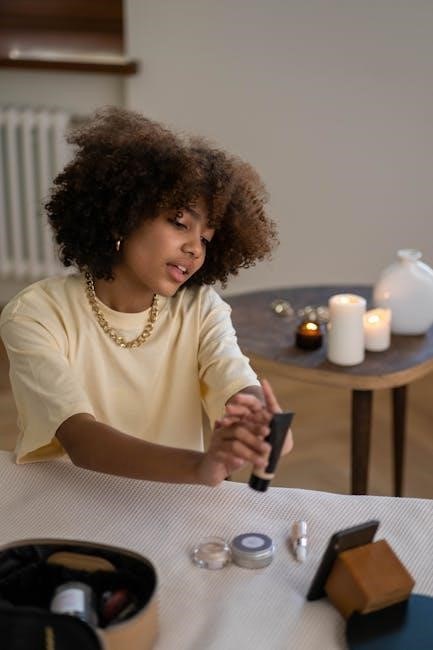
Resources and Support
ArcGIS Pro 3.1 offers extensive resources, including official documentation, tutorials, and community support. Users can access forums, webinars, and user groups to stay updated and connected with experts.
10.1 Accessing Documentation and Tutorials
ArcGIS Pro 3.1 provides comprehensive documentation and tutorials to help users master the software. The official Esri website offers step-by-step guides, video tutorials, and detailed manuals. Additionally, resources like the “GIS Tutorial for ArcGIS Pro 3.1” by Gorr and Kurland provide hands-on exercises. These resources are designed to enhance skills and troubleshoot common challenges, ensuring users can fully utilize the software’s capabilities.
10.2 Engaging with the ArcGIS Pro Community
Engaging with the ArcGIS Pro community enhances learning and problem-solving. Users can participate in forums, webinars, and workshops hosted by Esri and other GIS organizations. Joining user groups and attending conferences like the Esri User Conference fosters collaboration and knowledge sharing. These resources provide valuable insights, tips, and best practices for maximizing ArcGIS Pro’s capabilities and staying updated on industry trends.

